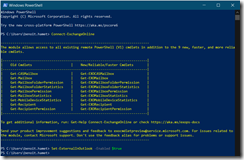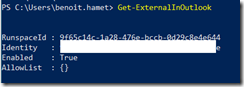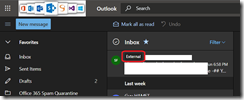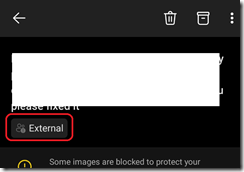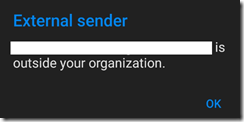To help increase awareness to end-users to pay more attention on emails they receive, you can now have external emails tag on Outlook Mobile and Outlook Web Access (OWA); this is not (yet?) available for Outlook client on Windows or Mac.
Highlighting emails received from external sender will help you end-user to better identify potential spam or phishing emails which may have went through your mail hygiene solution.
This setting is turned off by default.
To enable and manage it, you need to use Exchange Online PowerShell module v2 (https://www.powershellgallery.com/packages/ExchangeOnlineManagement/; latest version 2.0.4).
Once you have ExO PowerShell module v2 installed, connect to your tenant and use the below commands to configure the external emails tagging setting:
Connect-ExchangeOnline
Set-ExternalInOutlook -Enabled $true
You can also configure specific domains or email address to be excluded from the external tagging using the –AllowList parameter; the value to pass is an array using ; (semi column) as separator
Set-ExternalInOutlook -AllowList @{Add=”email address – like user@domain.com”; Remove=”domain – like domain.net”}
You can use the below command to check the configuration of the feature
Then it may take up to 48 hours for your users.
Once fully applied, your end-user will then see a banner or a notification depending of the client used like shown below.
When opening the email in Outlook mobile, you don’t see the sender details until you hit the external flag which then shows the sender email address