As you know, you can easily view sign-ins activities for a user in Azure AD, covering application accessed, device, location and more importantly conditional access policies applied.
These details are useful for troubleshooting application access issues.
Well good news, you can now also get the details of the Conditional Access policies applied during a sign-in activity, providing more details and understanding in one simpler view.
You can take advantage of it by accessing your Azure portal (https://portal.azure.com/) or Azure AD portal (https://aad.portal.azure.com/) and then access the Active DirectoryUsersAll Users blade to select the user you need to review
Once you have selected the user you are troubleshooting, access the Sign-ins blade and select the activity having issues to view the details
There access the Conditional Access tab and select the policy to view the details and results specific to this policy
Don’t click on the policy name (shown in blue) as you will get directed to the policy itself

![image_thumb[1] image_thumb[1]](https://www.cubesys.com.au/wp-content/uploads/2020/05/image_thumb1_thumb-145.png)
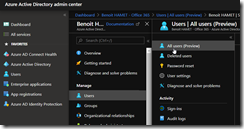
![image_thumb[2] image_thumb[2]](https://www.cubesys.com.au/wp-content/uploads/2020/05/image_thumb2_thumb-114.png)
![image_thumb[3] image_thumb[3]](https://www.cubesys.com.au/wp-content/uploads/2020/05/image_thumb3_thumb-92.png)