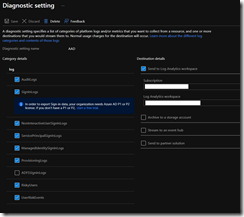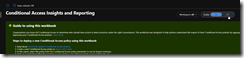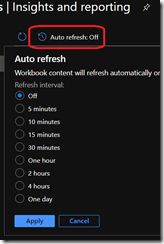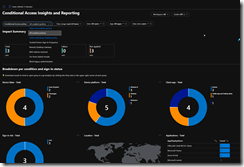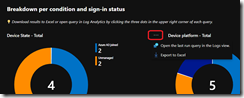If you use any Microsoft cloud solution, you are also using Azure Active Directory to manage users, groups and devices.
If you use Azure AD, you may also have implemented Conditional Access policies to protect and secure access to your data.
Well, good news as now you can also get insights and reports on your Conditional Access policies.
To be able to get it, you first need to have an Azure Log Analytics workspace created and then have configured the Diagnostic settings on your Azure AD to save the logs into the Log Analytics workspace
Once done, you connect to your Azure AD administration portal (https://aad.portal.azure.com/) and then access the Security\Conditional Access\Insights and reporting blade to access the insights and reports
You will be greeted by a use guide you can hide using the Guide switch button
By default the auto refresh function is turned off, you can enable it by selecting any value between 5 minutes to One day
The default insights covers all conditional access policies you have enabled (either turned on or report only) for all user accessing all applications over the past 24 hours; off course you can change any of this settings to review one (or more) specific policy or application
If you open the ellipsis of one of the insight you will be able to export this specific data to Excel (Excel format, not CSV) or open the query into the Log Analytics query