As you know Azure Storage account is the Azure service allowing you storing data on blobs, files, queues or tables, providing a unique namespace to access the content from anywhere (according to your security and permissions settings) using HTTP protocol (in fact HTTPS).
Well, Azure Storage account now support NFS (Network File System) version 3 protocol, allowing you to access your Azure Storage account content from Linux easily without VPN or gateway.
To start using it you first need to register the NFS protocol feature in your subscription(s).
NOTE during the preview only blob storage is supported and only available in the following region: US East, US Central, and Canada Central
To register the feature you need to use PowerShell (don’t forget you can use Cloud Shell directly from the Azure portal or from https://shell.azure.com/)
Then if you have using multiple subscriptions you want to enable the feature you will need to use the Set-AzContext command
$context = Get-AzSubscription -SubscriptionId <subscription-id>
Set-AzContext $context
Then you can register the NFS feature using the commands
Register-AzProviderFeature -FeatureName AllowNFSV3 -ProviderNamespace Microsoft.Storage
Register-AzProviderFeature -FeatureName PremiumHns -ProviderNamespace Microsoft.Storage
Register-AzResourceProvider -ProviderNamespace Microsoft.Storage
Then you can configure or create your Azure VNet to allow NFS 3.0 protocol by defining the service endpoint and/or configure your Azure storage account Firewalls and virtual networks setting (recommended)
Create your Azure Storage blob for using Premium performance with Locally Redundant storage, disable the Secure transfer required option and off course enable the NFC v3 option
You are ready to mount your Azure Blob storage using the command
mount -o sec=sys,vers=3,nolock,proto=tcp <storage-account-name>.blob.core.windows.net:/<storage-account-name>/<container-name> /mnt/test

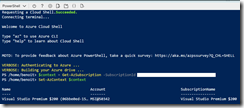
![image_thumb[1] image_thumb[1]](https://www.cubesys.com.au/wp-content/uploads/2020/07/image_thumb1_thumb-215.png)
![image_thumb[2] image_thumb[2]](https://www.cubesys.com.au/wp-content/uploads/2020/07/image_thumb2_thumb-172.png)