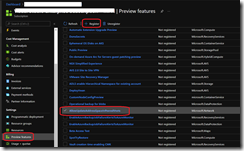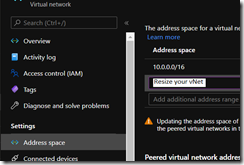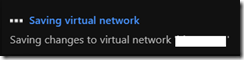As you know, you can create virtual network (vNet) on Azure.
Virtual networks are required when deploying virtual machines, VPN gateway or other many other resources.
Well, until know you had to carefully plan your virtual network size, including future growth of the virtual network needs.
Sometime you have to resize your virtual network because of mistake, incorrect assumption or quicker/bigger growth than initially expected.
Until today, you could resize your virtual network with no downtime if your virtual network was not peered with other vnet.
If it was peered, you had to plan for network downtime.
Well, good news, you can now resize your peered network with no downtime.
To resize your peered vNet you can use either the portal, Azure PowerShell (AzVirtualNetwork module – https://docs.microsoft.com/en-us/powershell/module/az.network/set-azvirtualnetwork?view=azps-6.3.0) or REST API.
Before being able to resize your peered vNet, you need to register the AllowUpdateAddressSpaceInPeeredVnets provider; once in general availability, this will not be required.
You can do this from the portal by accessing the subscription(s) hosting the peered vNet you plan to resize and then the Preview features blade to select and enable AllowUpdateAddressSpaceInPeeredVnets
As always when registering a provider or updating a provider, give it a little bit of time.
Once done, you can then resize your vNet.
After having resizing your vNet you will have to perform a sync between the peered networks by accessing the Peerings blade of the resized vNet by selecting the peer and hit the Sync button.
Until the sync is perform, the new address space is not accessible from the peered network
If you access the peered network, you will get a notification in the Overview and Peerings blades reminding you a sync is required because the peered network has been updated.