As you know you can manage your Azure resources with different tools, PowerShell, Azure Cli, web browser or event the Azure Portal application.
Well, when you use the Azure portal with your browser, you can now customized resource list view (when you add/remove or re order the columns/fields).
NOTE 1 this is not available (yet?) for all resource list
NOTE 2 every saved view are personal and not shared
First thing to check is if the option is available for the resource list you are working on; to check if this is available, check if you the option Manage view
Then you can customize the view by adjusting the filters and/or editing the displayed columns using the Manage viewEdit columns
Once you are happy with your view, you can then save it using the Manage viewSave view or Manage viewSave view as
You can then name your view
The option Save view as is useful if you are re-using an existing/saved view and name it differently.
You can easily switch between views by using the Manage view and then select the view you want
Once you have custom views saved, you can also browse all existing saved views using the option Manage viewBrowse all views for <resource type>, allowing you to delete a view

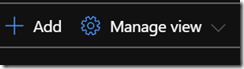
![image_thumb[2] image_thumb[2]](https://www.cubesys.com.au/wp-content/uploads/2020/04/image_thumb2_thumb-105.png)
![image_thumb[3] image_thumb[3]](https://www.cubesys.com.au/wp-content/uploads/2020/04/image_thumb3_thumb-83.png)
![image_thumb[4] image_thumb[4]](https://www.cubesys.com.au/wp-content/uploads/2020/04/image_thumb4_thumb-65.png)
![image_thumb[7] image_thumb[7]](https://www.cubesys.com.au/wp-content/uploads/2020/04/image_thumb7_thumb-27.png)
![image_thumb[5] image_thumb[5]](https://www.cubesys.com.au/wp-content/uploads/2020/04/image_thumb5_thumb-44.png)
![image_thumb[9] image_thumb[9]](https://www.cubesys.com.au/wp-content/uploads/2020/04/image_thumb9_thumb-12.png)