By now you should already know Azure Storage Explore, client application allowing you access your storage in Azure from Windows, MacOS or Linux devices (download link https://azure.microsoft.com/en-us/features/storage-explorer/).
Well, Azure Explorer has got an interesting improvement which allows you to use the device code flow sign-in to connect to your Azure tenant and access your storage in Azure.
The device code flow sign-in allows you to authenticate with Azure Active Directory using a device code so you don’t need to always sign-in with your user account.
To enable this option, you need to run the latest version of Azure Explorer (1.12.0 at the time of writing this post) and then go to the SettingsApplication configuration options
Then you need to scroll down to reach the Use device code flow sign-in option to enable it
Then when you go to add an account and choose to add an Azure Account you will be prompted to copy a one-time passcode and logon to the device authentication website to authenticate
Once you got the authentication confirmation you are now authenticated and access your Azure storage

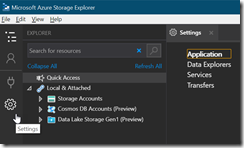
![image_thumb[1] image_thumb[1]](https://www.cubesys.com.au/wp-content/uploads/2020/04/image_thumb1_thumb-123.png)
![image_thumb[2] image_thumb[2]](https://www.cubesys.com.au/wp-content/uploads/2020/04/image_thumb2_thumb-94.png)
![image_thumb[3] image_thumb[3]](https://www.cubesys.com.au/wp-content/uploads/2020/04/image_thumb3_thumb-75.png)
![image_thumb[4] image_thumb[4]](https://www.cubesys.com.au/wp-content/uploads/2020/04/image_thumb4_thumb-59.png)
![image_thumb[5] image_thumb[5]](https://www.cubesys.com.au/wp-content/uploads/2020/04/image_thumb5_thumb-38.png)
![image_thumb[6] image_thumb[6]](https://www.cubesys.com.au/wp-content/uploads/2020/04/image_thumb6_thumb-33.png)