A new automated generated email feature is being introduced to Office 365/Exchange Online called Cortana Email.
This new feature provides incoming meetings and outstanding tasks summary to end user.
At this stage, this Cortana Email is going to be sent to users:
- which are part of the Targeted Release – either individually assigned or tenant assigned
- having an Exchange Online license
- using Office in English language
This settings is turn on by default.
Feature Management
Exchange administrator can disable this feature on a per user basis (there is no global settings available) using Exchange Online PowerShell module v2 (https://t.co/Jg3iTICowv).
To disable (or enable), you need to use the following commands:
- Connect to Exchange Online with the v2 PowerShhell module
Connect-ExchangeOnline
- Set the feature for one user
Set-UserBriefingConfig –Identity <email address> -Enabled $false – $false to disable the feature, $true to enable it
- You can check the current configuration using
Get-UserBriefingConfig –Identity <email address>
- To manage the setting for multiple users, you need to define a CSV file and then use the above command in a look
The CSV file must be the below format:
Identity
emailaddress1
emailaddress2
emailaddress3
Then you can use the loop
$users=Import-Csv <path to the CSV file>
ForEach ($user in $users)
{
$user.identity
$emailaddress=$user.identity
Set-UserBriefingConfig –Identity $emailaddress -Enabled $false
}
User Experience
When the Cortana Email feature is enabled, end-user will receive an automatic email looking like the below example
End-user can choose to unsubscribe using the link shown at the bottom of the email
They can also use the Cortana web site (https://cortana.office.com/) to subscribe or unsubscribe to these emails

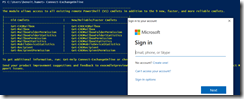
![image_thumb[4] image_thumb[4]](https://www.cubesys.com.au/wp-content/uploads/2020/06/image_thumb4_thumb-87.png)
![image_thumb[5] image_thumb[5]](https://www.cubesys.com.au/wp-content/uploads/2020/06/image_thumb5_thumb-58.png)