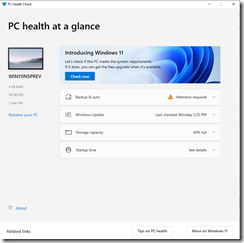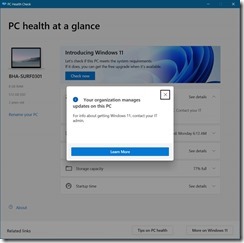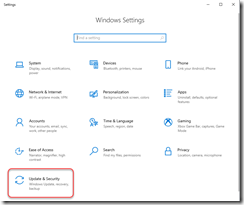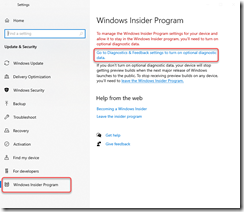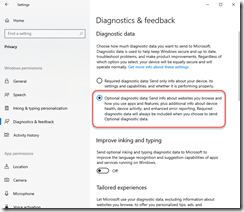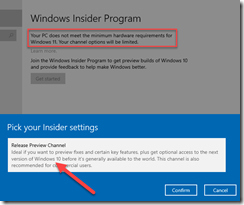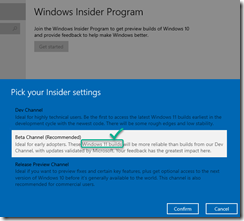Microsoft announced last week (June 24, 2021) that Windows 11 is the new version of their client OS. Although there is an official Windows 11 page on the Microsoft.com portal (https://insider.windows.com/en-us/insidewindows11) you have probably seen blogs, articles and/or videos about it (perhaps even before the official announcement). “How did these people get Windows 11?” you might ask. “How can I get it since there is no official download yet?”.
To answer the first question, the technical reviewers, bloggers and YouTubers that have reported on Windows 11 were able to get a copy in either 1 of 2 ways:
- It is an illegal copy that’s been leaked. We HIGHLY RECOMMEND you to avoid installing this on your computer as it may contain malware that could be harmful and detrimental to your computer and to the network it is part of. Just to be clear: DO NOT INSTALL A NON-OFFICIAL COPY OF (ANY) WINDOWS!
- They are registered members of the Windows Insider Program. In this blog, we will show you how you can be a Windows Insider as well and what you need to do to get your hands on a Beta or a Release Preview version of Microsoft’s latest and upcoming client operating system.
What is the Windows Insider Program and how can you register?
The Windows Insider Program is available for both businesses and for developers (as in individuals). It is an inside look at the new features and enhancements that will be implemented in an upcoming release of a product (client and/or server operating system). If you are an IT professional that manages an organisation’s computer network, you might want to be ready for the next version of Windows before it is even released to the general public for many different reasons such as:
- Security: There may be a new feature or enhancement that could go against your organization’s security policies. It would be good to know and test in advance so that you can take the necessary precautions before starting to deploy the new OS version / build.
- Application compatibility: Perhaps the new build is no longer compatible with an inhouse application or is not supported by the vendor of that application.
- New feature testing: A new feature is added with the build and you’d like to test how it can be leveraged with your organization’s network.
- etc.
What must you do to get a pre-release of Windows 11 (or any) build?
There are 2 ways that you can get Windows 11 right now and they are dependent on the computer hardware that is available to you:
- You have a physical computer that meets the hardware requirements.
- You can create a virtual machine either using Hyper-V in your local machine or, in Azure.
In either case, you must first make sure that your current client Windows 10 is eligible to receive a Windows Insider version of Windows 11. You can either download an evaluation copy of Windows 10 21h1 (the latest currently available build) and install it in a virtual machine using Hyper-V or deploy Windows 10 21H1 in Azure (For those with MSDN subscriptions, you can download Windows 10 21H1 from VisualStudio.com as well).
Keep in mind that Windows 11 is not yet officially available to the general public; so it may still have some bugs. If you want to use a physical machine with Windows 10 already installed on it (at your own risk), the second step is for you to use the PC Health Check app. It will help you assess the eligibility of your current operating system to receive a Windows Insider version of Windows 11.
Note: PC Health Check uses Windows Update Policy for validation and, if your machine’s update policy is controlled by your organization, you could get the following message:
Ok, you have established that your machine is eligible! What next?
Register with the Windows Insider Program either:
- As a business – Note that if you register as a business there may be extra steps such as registering with an Azure Active Directory (AAD) work account. You can register with a personal Microsoft account but when you use your organization’s account, you’ll be able to provide feedback on behalf of your organization.
- As a developer
Next, you are ready for “flighting” which is the process of running an Insider Preview build on your device and/or organization.
On the target computer, navigate to the Security Update setting and make sure that Windows 10 is up to date. If it is not, then click on the “Check for Updates” button and install the latest updates (you may have to restart your computer for the updates to complete their installation process). Repeat this until there are no more updates to install.
Then go to the Windows Insider pane which is located in Settings > Updates & Security > Windows Insider Program. If you get a message that you need to “turn on optional diagnostics data”, click on the provided link.
Click on the second radio button to turn on the Optional Diagnostic Data
Go back to the Windows Insider Program pane and click on the Get Started button. You will be prompted to enter the email address of the account you used to register in the Windows Insider Program.
NOTE: If you get the message that “Your PC does not meet the minimum hardware requirements for Windows 11. Your channel options will be limited.”, all you have to do is reboot your device to ensure the latest update is applied. This is known by the Microsoft Windows Insider Team and they will fix it soon: Preparing for Insider Preview Builds of Windows 11 – – Microsoft Community.
If you don’t have the latest updates, you won’t be able to access the Dev or Beta channels; just the Release Preview Channel:
However, if you do have all the updates installed, the message disappears and you are presented with a choice to pick any of the 3 channels:
Select the channel you’d like and click on confirm.
Note: If you select the Beta channel, you will not get the Windows 11 feature update immediately as it is scheduled to be released sometime during the summer of 2021 (which for Australia is winter ?). The Dev channel however is released on 28 June 2021 (but you still would not get it you have not been an insider before 24 June).
A few additional notes:
- First and foremost: ONLY INSTALL AN OFFICIAL COPY OF ANY MICROSOFT PRODUCT.
- This is not a Generally Available (GA) version. It is a Preview and as such, it may contain bugs and it also is NOT supported.
- Use at your own risk.
- If you want to get the Release Preview Channel, your device must meet the new hardware requirements for Windows 11
- The below chart (courtesy of https://blogs.windows.com/windows-insider/2021/06/24/preparing-for-insider-preview-builds-of-windows-11/) explains why our attempt of getting Windows 11 resulted in getting the Beta or the Dev Channel release and not the Release Preview Channel: By installing Windows 10 in a virtual machine, the Windows 11 Hardware Requirements were not met but it met the minimum requirements for the Windows insider program (Orange column). Hence the Release Preview Channel is “N/A for windows 11 Insider Preview Builds”
Last but not least, the following estimated dates have been provided by the Windows Insider Team (Preparing for Insider Preview Builds of Windows 11 – – Microsoft Community):
“On 28th June for members of dev channel
This summer for beta members
September for release preview
October for the public release”
Note: If you joined the Dev channel after June 24, you will not get the update on June 28. I have been an insider since 2011 and by selecting the Dev channel, I was able to get the Windows 11 feature update installed onto my Hyper-V virtual machine.
Happy discovery!