Do you use Intune (AKA Microsoft Endpoint Manager) to manage your devices?
If so, you’ll probably already be aware that you have two ways of preparing a migration:
- Using the Microsoft-provided Administrative Templates
- Examining current GPO (Group Policy Objects) settings, which are a collection of group policy settings that depict what a system will look like and how it will behave for a user group.
Now, you can simplify this migration path by importing existing ADMX (XML-based Administrative Template) and its associated ADML (Architecture Description Markup) files. You can then assign these administrative templates as a configuration profile to your devices.
For those who may not be familiar with these, the difference between these two files is simply that ADMX files define Group Policy settings whereas ADML files contain the language to be used with the ADMX file. So, ADMX can be used with any language so long as an ADML file containing that language exists.
Import your ADMX/ADML files
First, you’ll need to connect to your Intune Portal and access Devices\Configuration Profiles blade. From there, you’ll see the following two tabs:
- Profiles: Here, you can manage the device configuration profiles.
- Import ADMX: This is a new tab, which gives you the ability to import your ADMX/ADML files.

You have three factors that need to be defined before you begin importing:
- Location of the ADMX file that will be imported (each file must be 1 Mb or smaller, in English, and only a maximum of 10 can be uploaded)
- Location of the ADML file that will be imported
- The language of these files
Once these files are imported, the templates are then made available in the list for you to select and configure.

The administrative template profile can then be edited via Manage | Properties | Configuration settings.

If you wish to update or delete an existing ADMX file, you’ll need to first delete the existing configuration profile.
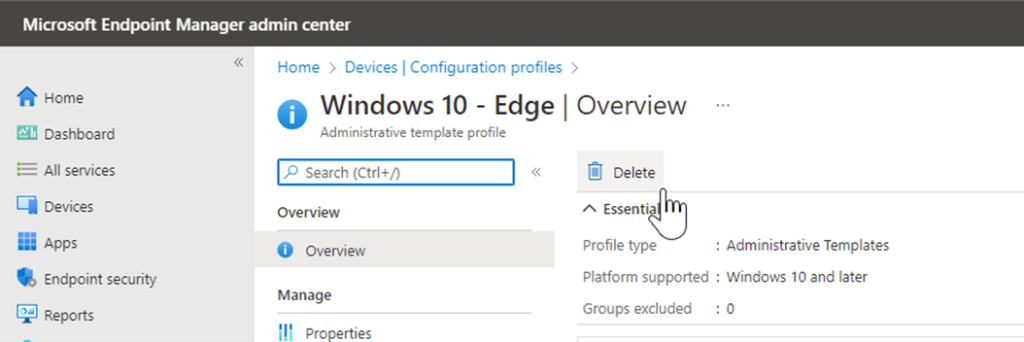
Then, you’ll have to delete the original ADMX file that was imported and import the new ADMX and ADML files.
