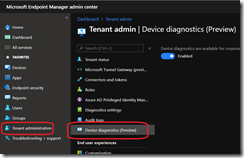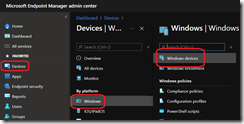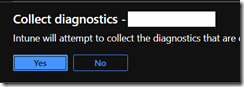As you know, Intune allows you to remotely manage your devices.
Well, while remote management sounds quite easy, the hard part is troubleshooting when something does not go as planned.
Good news, you can now remotely capture diagnostic logging on remote devices when you need to troubleshoot.
There is some prerequisites first:
- Desktop: Windows 10 1909 / 19H2 or later – Home, Pro, Enterprise and Education versions are supported
- HoloLens 2: Windows 10 2004 / 20H1 or later
- The device must be online
- Device is identified as corporate owned
- The Windows Push Notification Service must be running
NOTE the device can be a co-managed device
Now if the prerequisites are met, you can logon to your Intune/Endpoint Configuration Manager portal (https://endpoint.microsoft.com/) using either a Global Admin, Intune Admin, School Admin, Helpdesk Operator account (or any custom role which has Collect Diagnostic permission).
Check if the Device Diagnostic is enabled for your tenant (should be as this is the default configuration) by accessing the Tenant administration\Device diagnostics blade; if you don’t want to use it, you can turn it off there
Then access the Devices\Windows\Windows Devices blade to select the device you want to capture the diagnostic logs
Once you have selected the device, use the Collect Diagnostics option from the action toolbar
You can monitor the progress through the Device diagnostic blade
3 state are possible:
- Completed: Diagnostics were successful and are available for download
- Pending diagnostics Upload: The device is running the diagnostics and will finish shortly, or the device is offline/unreachable and has not received the request. The diagnostics task is good for 12 hours, so if the machine comes online and/or checks into the Intune service, the diagnostic action will be kicked off.
- Failed: The device ran diagnostics but failed to complete the task or failed to upload. To troubleshoot this issue, please review the MDMDiagnostics registry key at HKEY_LOCAL_MACHINE\SOFTWARE\Microsoft\MdmDiagnostics and the sub keys inside. If collecting diagnostics fails, try again one more time. If it continues to fail, you will have to open a support request
Once the process is in Completed state, you will be able to download the ZIP file containing all the diagnostic files.