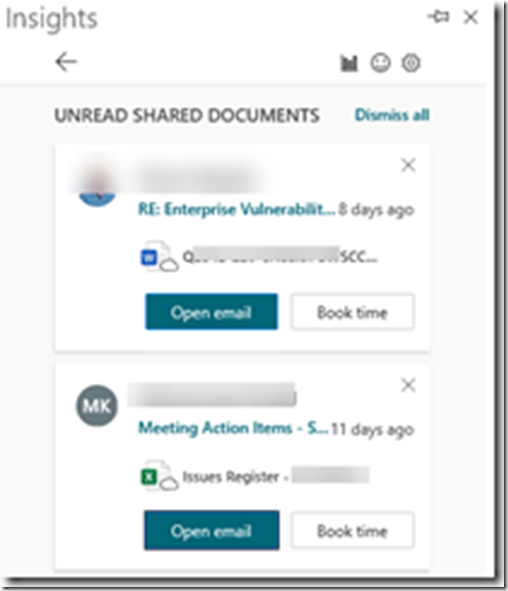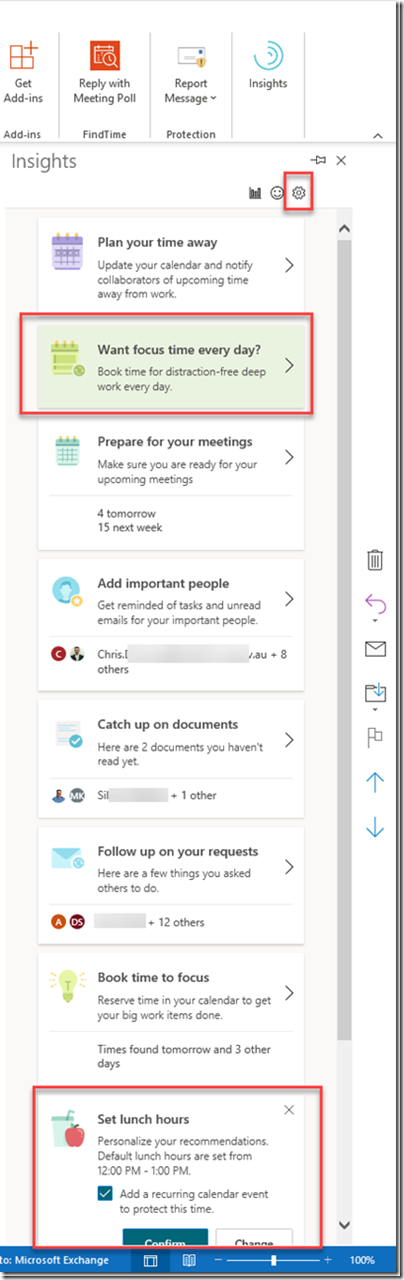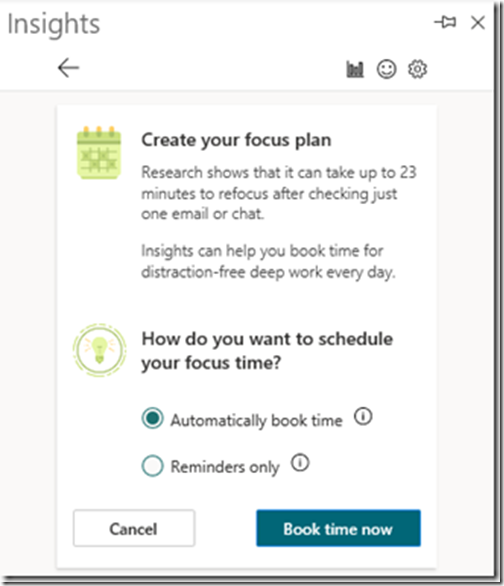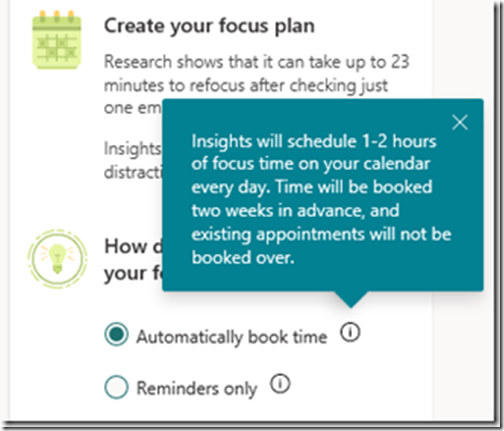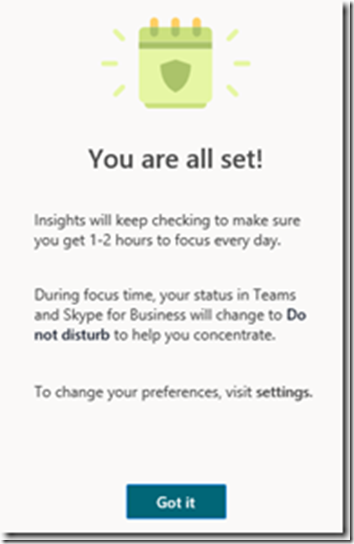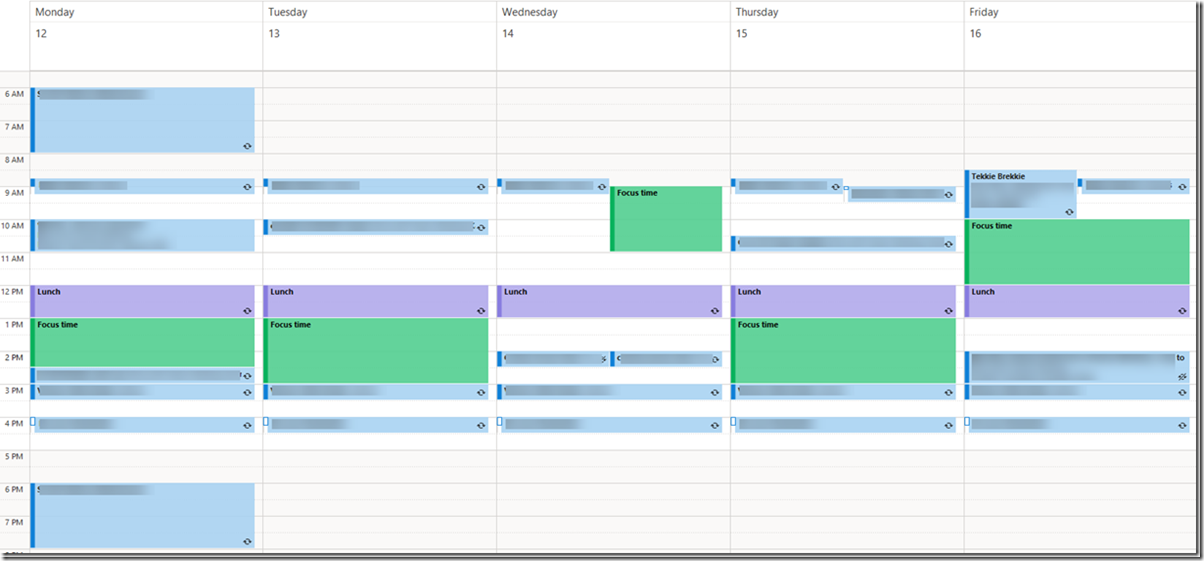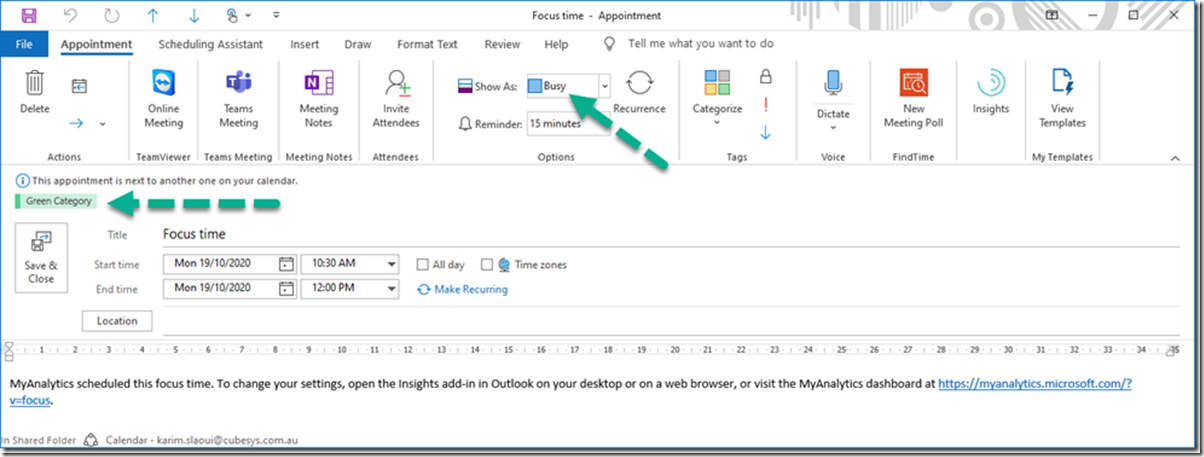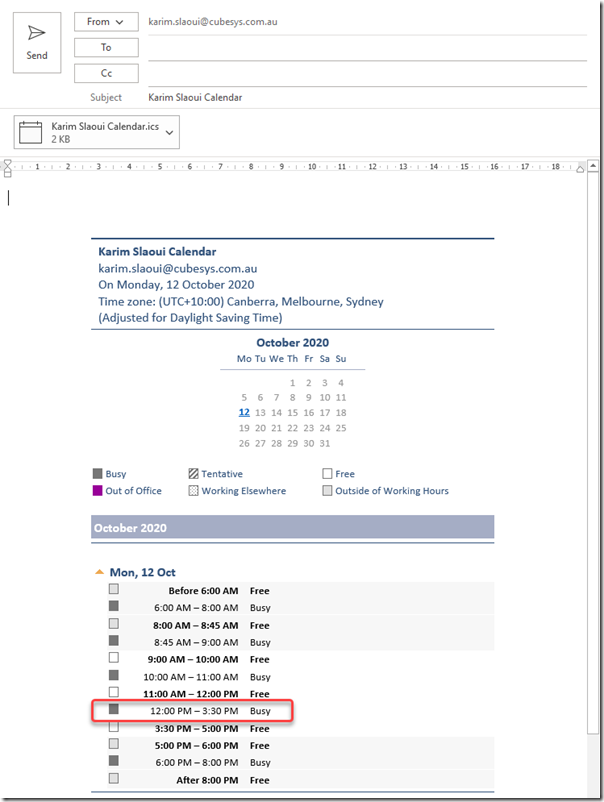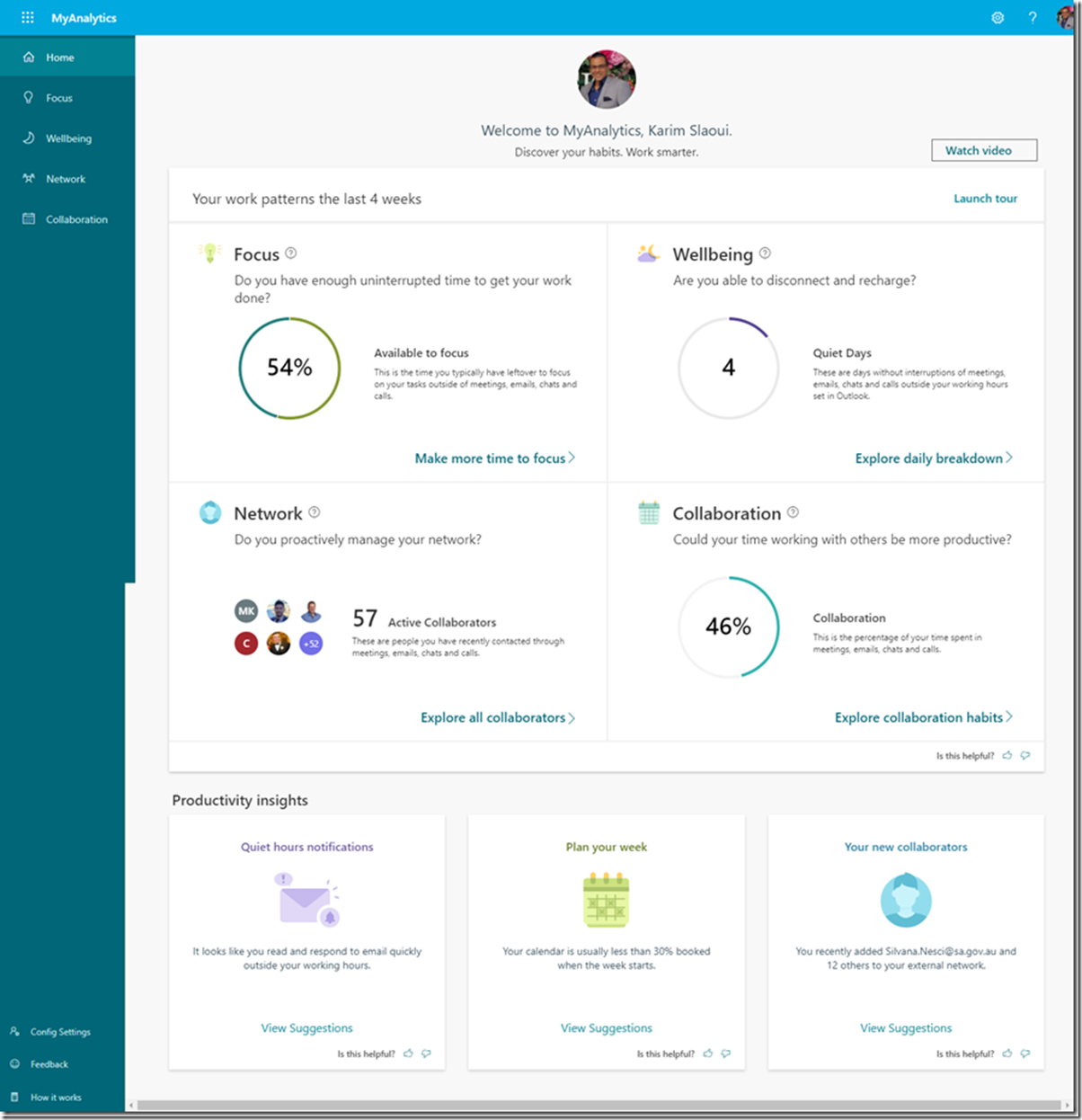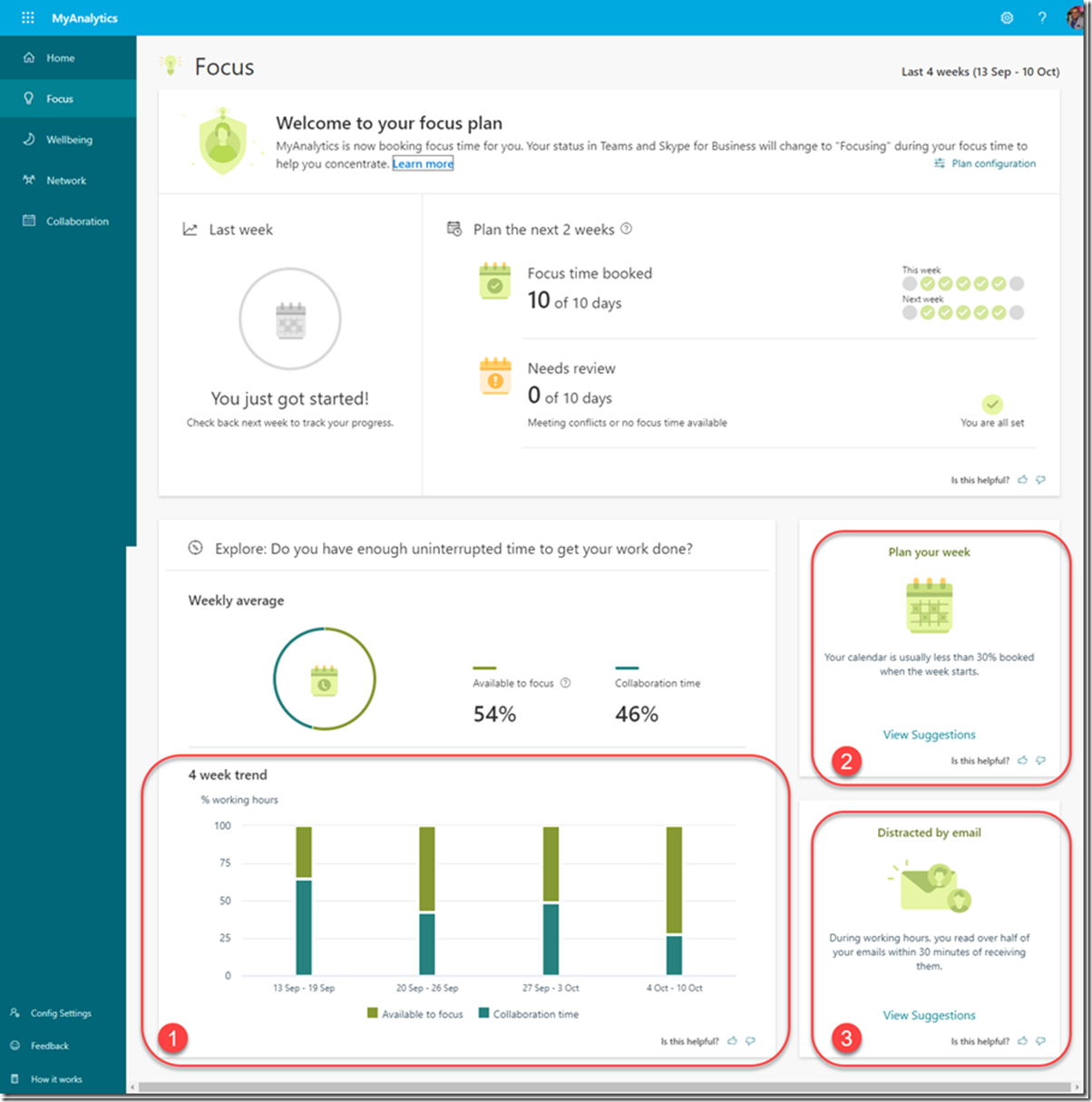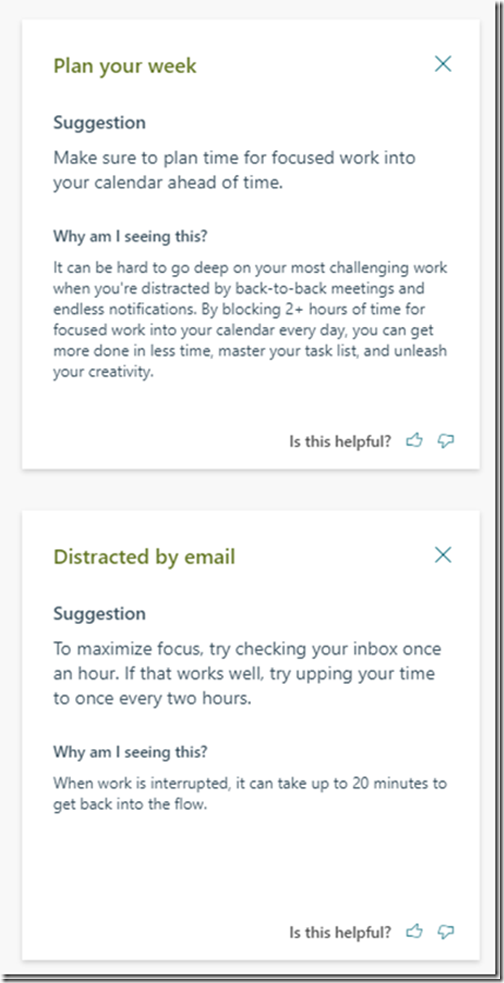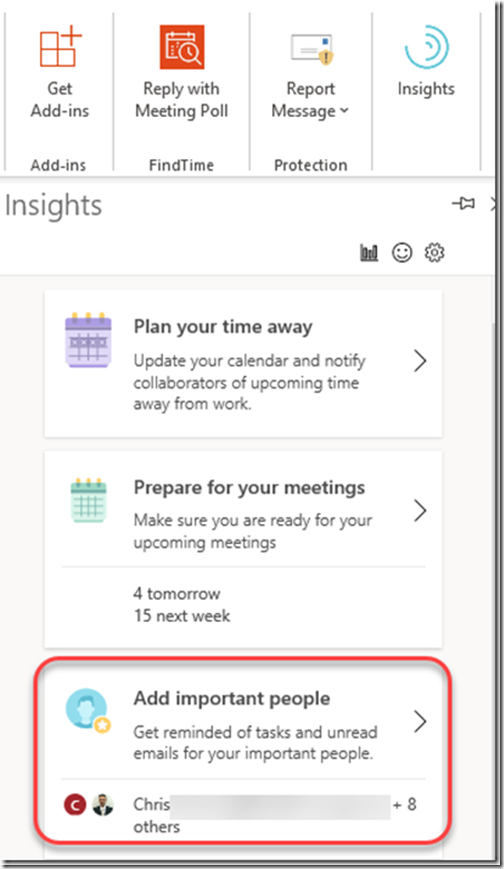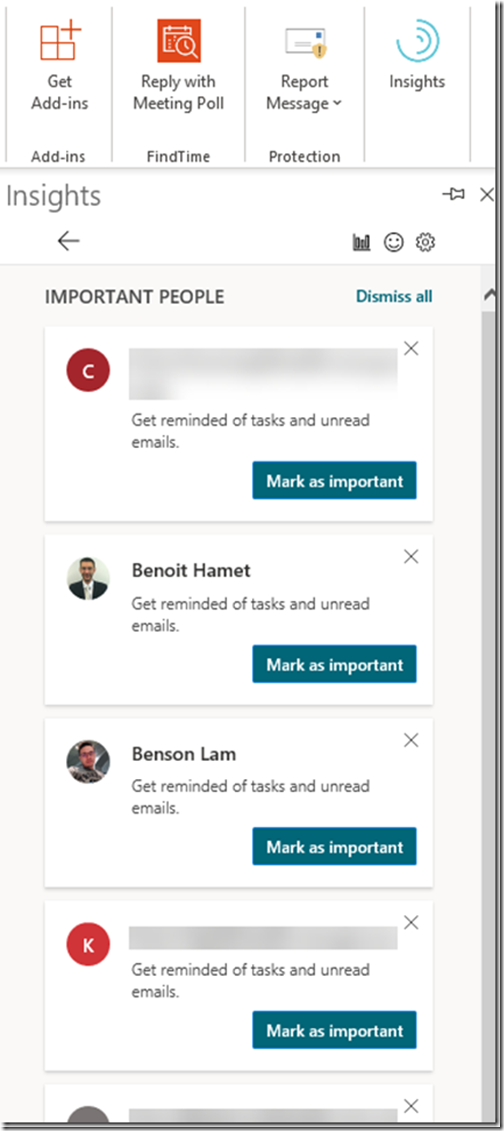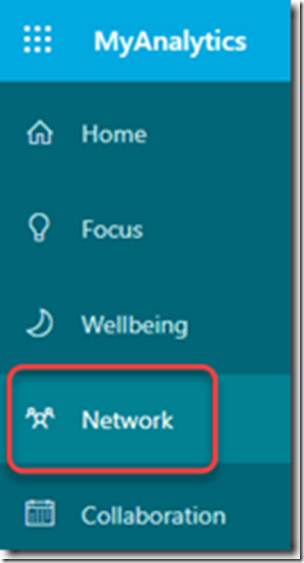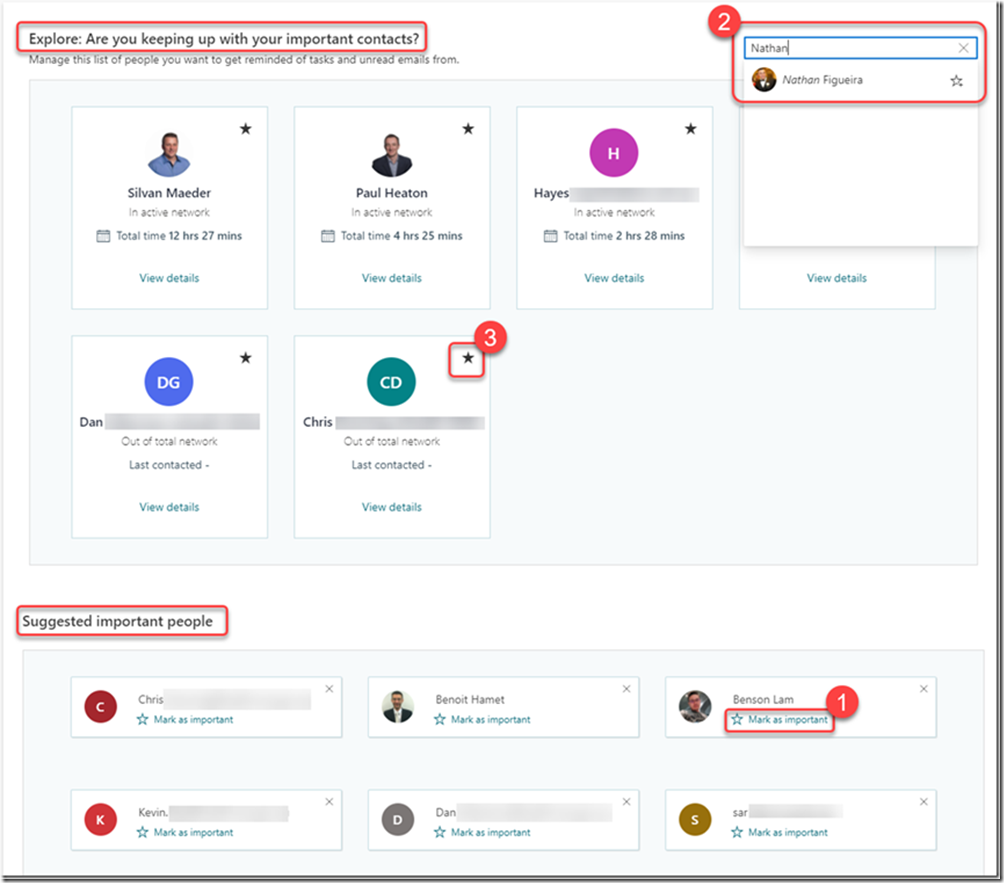Introduction
COVID-19 has caused the entire world to rethink the way we work; whether it is at the office, in an open field such as for construction or mining, or working from home (to name a few). With the latter, the lack of in-person face-to-face interaction has reciprocally increased our online meeting time by 500%!! (source: https://www.microsoft.com/en-us/microsoft-365/blog/2020/03/05/our-commitment-to-customers-during-covid-19/). In other words, if you spent 30 minutes per day in a meeting pre-COVID, you are more likely to spend about 2.5 hrs today on average. In addition, if you spread these 30 minute slots throughout the day and add other types of distraction such as phone calls, deliveries, preparing lunch or simply making yourself a snack, you might find yourself in a situation where you simply cannot focus on anything specific; especially when studies show it takes up to 20 minutes to recall where you’ve left off before being distracted. Cue right (purposely) Microsoft Outlook Insights!
Microsoft Outlook Insights
The Outlook Insights is an Add-In to Microsoft 365 users and is part of MyAnalytics (https://docs.microsoft.com/en-us/workplace-analytics/myanalytics/mya-landing-page). MyAnalytics is Microsoft’s attempt to boost productivity by sending email reminders or by automatically configuring certain settings (on your calendar for instance). Using Artificial Intelligence, Outlook Insights identifies and analyses certain patterns, words and sentences in your emails, your free time in the calendar and many other elements to suggest certain actions that will help you stay on top of your work. For example, you may have received an email with an attachment but you decided to open it later because you… were in a meeting! After the meeting you received a call and then, you took a lunch break, etc. By the end of it all, you forgot about the email and you haven’t even opened the attachment.
Outlook Insights will email you a reminder that you have not read documents and give you the option to either open the email or book a meeting (yep! another one ![]() !).
!).
Finding time to focus
Even before COVID-19 many of us were struggling with having to find time to focus on important work. When you think about it, what is “important work”? I believe it is the tasks that we have to complete as soon as possible or, in other words, what must be on the top of our list; which basically is “the priority”. Keep this in mind as I’ll bring it up later …
The “focus plan” in MyAnalytics helps you block chunks of time in your Outlook Calendar by scheduling up to two hours every day so you can concentrate on work that requires your undivided attention. In addition, chats in Teams and in Skype for Business are silenced during these blocks of blocked time . So how do you configure this?
First things first, the following are the minimum requirements:
- Have a MyAnalytics user licence and let at least 24 hours elapse since you were granted the license (more info here: https://docs.microsoft.com/en-us/workplace-analytics/myanalytics/overview/plans-environments)
- Have a valid user mailbox. Not a shared mailbox or one that’s been converted to a user mailbox. It must be a user mailbox right from the start when it was created.
- Have Outlook desktop 2016 version 16.0.7924.1 or later for Windows, or version 15.39.1010 or later for Mac
- Internet Explorer version 10 or 11 installed.
If all the above requirements are ticked, then:
Open Outlook desktop and, on the Home ribbon, click on the Insights button:
The Insights pane opens up on the right hand side of your Outlook windows (“Cue right Outlook Insights”, get it? ![]() ):
):
So if I confirm my selection, I should see time blocked 2 weeks in advance… I click on “Book time now”:
Let’s have a look at my calendar now… Check this out ! All the green slots have been automatically configured by Outlook Insights as “Focus time” appointments! Isn’t that awesome!?
If you open one of the “Focus time” appointments you’ll see that it shows as busy and that a category has been assigned to it (in my case it’s the green category which can be different for you and of course you can change it and/or rename it).
So when someone in my organization will try to book a time for a meeting with me, they’ll see on their outlook that I’m “busy” during that time slot (depending on the visibility level I set on the calendar sharing permissions). Outside my organisation people won’t be able to see my calendar but if I send an email with my calendar of available time, they won’t see that my “busy” time is allocated as “focus time”:
For those with an eagle eye vision, within the “Focus time” appointment, there’s a link to https://myanalytics.microsoft.com: that’s the MyAnalytics dashboard (https://docs.microsoft.com/en-us/workplace-analytics/myanalytics/use/dashboard-2 for more information). If you navigate to this URL and log on with your Microsoft 365 account you’ll get to a page similar to mine:
If you click on the “Focus” menu, you get more insights:
- Apparently I had heaps of “alone” time over the past 4 weeks that I could have used to focus on whatever I deem important.
- I have about 70% on average of non-scheduled time on my calendar at the start of each week.
- I read my emails within 30 minutes of receiving them.
Can I use this information to manage my time better? Let’s see what the suggestions are for my calendar and my emails…
I like the suggestions and they do make sense!
For my calendar, I’ve already taken the suggestion on board and I have used the Outlook focus plan to book 1 to 2 hours every day ahead of the start of the week. So that’s a “Check!”.
For my emails, I have to make an effort to read less emails per hour (notice that, as I mentioned at the beginning of this blog, “it can take up to 20 minutes to get back into the flow”). Taking this insight on board, how can I reduce my time reading emails without having to consciously think about it? Can Outlook Insights help me with this one? The answer is: Yes, it can! Here’s how…
If you recall when we clicked on the Insights button on the Outlook desktop, the Insights pane had a list of (suggestion) tiles. One of them was “Add important people”:
By selecting which people are important, you’ll get reminded of tasks and unread emails from them:
If you wish to mark a person as important and he/she is not listed as a suggestion, you can search for that person from the MyAnalytics dashboard and following these steps:
First go to the Network dashboard:
Then scroll down to the bottom:
How does this help with not reading emails so often? By having my lunch time booked and setting aside time to focus on non-email related work, I can use the remaining free time I have on my calendar to prioritize my work by going through the emails from the people I’ve marked as important first.
Conclusion
This article is not a “do it all, fix it all”. In addition, my way of organizing my time and calendar is not universal. However, I hope that this article was a trigger to have you thinking about time management and how Microsoft is helping you to think about it through the Outlook Insights and the MyAnalytics tools and dashboard. Although it certainly has helped me a lot, I still look for ways to balance my work and my free time.
Microsoft MS Docs MyAnalytics landing page : https://docs.microsoft.com/en-us/workplace-analytics/myanalytics/mya-landing-page