Coming with the version 2002 of Office 365 Pro Plus, a browser extension is going to be installed on Chrome to make Bing the default search engine.
This change is scheduled to be deployed starting February 2020 for the Targeted channel, March 2010 for the Monthly channel and with the next release for Semi-Annual channel.
| Update channel | Version | Release date |
| Monthly Channel (Targeted) | Version 2002 | Middle of February 2020 |
| Monthly | Version 2002 | Early March 2020 |
| Semi-Annual (Targeted) | To be determined | March 10, 2020 |
| Semi-Annual | To be determined | July 14, 2020 |
There is plan to do the same for FireFox.
This change,so far, only applies to certain locations:
- Australia
- Canada
- France
- Germany
- India
- UK
- US
New and updated installation will get this extension; unless Bing is already set as the default search engine in Chrome (which is quite unlikely ![]() )
)
Your end-users will be able to disable the extension as any Chrome extension. The extension will need to be disabled if your end-users wants to change back the default search engine; using the usual search engine setting in the browser will not work.
As administrator, you can control if the extension can be installed or not using Group Policy, the Office Deployment Tool (for new installation), SCCM or Intune.
NOTE regarding how unwelcomed this change is, there could be some change.
To disable this extension/block the installation:
Using the Office Deployment Tool
Add the below line in your XML configuration file between the <Product > </Product>
<ExcludeApp ID=”Bing” />
Using Group Policy
Download the corresponding ADMX files (starting with version 4966.1000) here https://www.microsoft.com/en-us/download/details.aspx?id=49030
And then set the Don’t install extension for Microsoft Search in Bing that makes Bing the default the search engine setting to Enable, available under Computer ConfigurationPoliciesAdministrative TemplatesMicrosoft Office 2016 (Machine)Updates
Using SCCM
If you use SCCM to deploy your Office 365 Pro Plus, update the Set default search engine to Microsoft Search in Bing setting available under the Features section
Using the Office Customization Tool
This applies only for new install
Logon to the Office Configuration website (https://config.office.com/) and go to CustomizationDevice Configuration blade to edit/create new configuration and then manage the Set default search engine to Microsoft Search in Bing setting
Using Intune
If you are using Intune to deploy Office 365, you will need to update the Configure App Suite section of the Office 365 application to manage the Set default search engine to Microsoft Search in Bing (NOTE this is not yet available)
Registry
If you want/need the Group Policy is setting the below registry key you can then push to existing deployment using SCCM (Configuration Baseline) or Intune
HKEY_LOCAL_MACHINESOFTWAREPoliciesMicrosoftoffice16.0commonofficeupdate
“preventbinginstall”=dword:00000001
1: meaning do not install and 0: meaning install

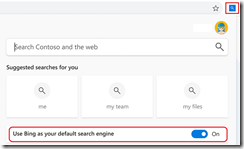
![image_thumb[2] image_thumb[2]](https://www.cubesys.com.au/wp-content/uploads/2020/01/image_thumb2_thumb-68.png)
![image_thumb[1] image_thumb[1]](https://www.cubesys.com.au/wp-content/uploads/2020/01/image_thumb1_thumb-86.png)