As you know, Office 365 comes with compliance capabilities (from retention policies to investigation).
Well, you can now use Office 365 Compliance Configuration Analyzer to generate a report which is going to help you to understand your compliance usage and provides recommendations to improve your use of Office 365 compliance capabilities.
This is a PowerShell based utility – don’t search for it in the Office 365 Compliance administration portal.
The current version (1.2) covers the below compliance workloads:
- Microsoft Information Protection
- Data Loss Prevention
- Information Protection
- Microsoft Information Governance
- Information Governance
- Records Management
- Insider Risk
- Communication Compliance
- Insider Risk Management
- Discovery & Response
- Audit
- eDiscovery
You need the below requirements to be able to use it:
- Office 365 E3 with the Compliance add-on
- Office 365 E5
- Exchange Online PowerShell module v2.0.3 or higher (see https://t.co/Jg3iTICowv)
You can get it from the PowerShell gallery using the below command to install it – as always with installing from the gallery you may have to install the NuGet provider
Install-Module -Name MCCAPreview
You can also access the GitHub here https://github.com/OfficeDev/MCCA to report issue or request for improvement.
Once installed, you can use the below command to generate the reports
Import-Module MCCAPreview
Get-MCCAReport
NOTE you may have to change your PowerShell execution policy
You will be requested to enter your administration account to logon to your tenant
This will generate the report based on the location of your tenant for all compliance workloads
You can also specify the location and/or the specific workload you want a report for – please the the parameter details @(<value>)
- -Geo @(1-14) to specify the location
- Asia-Pacific
- Australia
- Canada
- Europe (excl. France) / Middle East / Africa
- France
- India
- Japan
- Korea
- North America (excl. Canada)
- South America
- South Africa
- Switzerland
- United Arab Emirates
- United Kingdom
- -Solution @(1-8) to specify the workload
- Data Loss Prevention
- Information Protection
- Information Governance
- Records Management
- Communication Compliance
- Insider Risk Management
- Audit
- eDiscovery
The report will then be automatically loaded (it is also saved under your user account profile – C:Users<your account>AppDataLocalMicrosoftMCCA)
When recommendations are found, you have a Remediation script available to help you implement the recommendation as well as links to the appropriate documentation

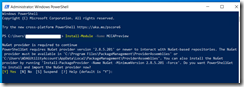
![image_thumb[1] image_thumb[1]](https://www.cubesys.com.au/wp-content/uploads/2020/10/image_thumb1_thumb-274.png)
![image_thumb[2] image_thumb[2]](https://www.cubesys.com.au/wp-content/uploads/2020/10/image_thumb2_thumb-212.png)
![image_thumb[3] image_thumb[3]](https://www.cubesys.com.au/wp-content/uploads/2020/10/image_thumb3_thumb-165.png)
![image_thumb[4] image_thumb[4]](https://www.cubesys.com.au/wp-content/uploads/2020/10/image_thumb4_thumb-128.png)
![image_thumb[5] image_thumb[5]](https://www.cubesys.com.au/wp-content/uploads/2020/10/image_thumb5_thumb-85.png)