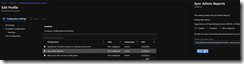As you know, OneDrive client is used to synchronize your content stored on SharePoint Online, OneDrive user’s space or Teams files.
You also know that OneDrive client (should) self update itself to keep up with the updated version.
Well, the self update capability is not always working (quite rare but still happening) and there was no reporting available to monitor the health of your OneDrive client fleet, including synchronization errors or monitoring the ‘Known Folders Move” deployment.
Good news, you can now have an at-glance view of OneDrive across your organization thanks to the new reporting capability.
You first need to ensure you have supported OneDrive client version (21.078 or later on Windows; MacOS support is not yet available but underway).
To enable it and take advantage of it, connect to your Office configuration portal (https://config.office.com/) to access the Settings blade to grab your organization tenant association key
Then you need to push the key to your clients using either a group policy (GPO) or Intune (for the GPO if you have a supported version of OneDrive client installed, you will get the ADMX files under the folder C:\Users\<user name>\AppData\Local\Microsoft\OneDrive\<OneDrive version>\adm.
If you don’t have yet the ADMX file available, you can push the registry key
HKLM\SOFTWARE\Policies\Microsoft\OneDrive
String name: SyncAdminReports
Value: <your association key>
If you use Intune, configure the administrative template profile for OneDrive (Sync Admin Reports) under the Computer configuration
Once done, your OneDrive health dashboard will be available under the Health\OneDrive Sync blade; off course it will take sometime to get the data pushed to the dashboard