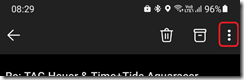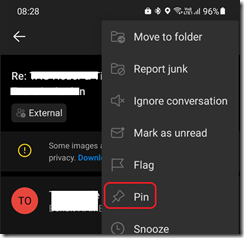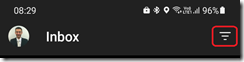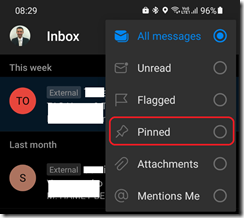With the latest version of Outlook Mobile (on both Android and iOS devices) you can now pin emails.
By pinning emails, you can keep on top of the list emails you want to quickly find back.
To pin an email, open your Outlook mobile application to access your inbox and open the email you want to pin.
Then use the ellipsis menu (you know the ‘3 dots’ and then select the pin option
Then your email is pinned and will be always on top of your emails list
You can then also use the filtering menu to just display pinned email
You can unpin email by repeating the above steps but this time you will have to select unpin.
Pin/unpin operation work in both direction between Outlook mobile and Outlook Web Access