Part 1 – Introduction : What is WaaS?
Part 2 – Windows 10 Updates.
Part 3 – Servicing Channels.
Part 4 – Servicing Tools.
Part 5 – “Getting Current and Staying Current”
Part 6 – “Putting it all together”
Part 7.1 – Introduction to Desktop Analytics
Part 7.2 – Onboarding Desktop Analytics
Part 7.3 – An Overview of Deployment Plans
In Parts 7.2 and 7.3 we’ve seen how Desktop Analytics is onboarded and how the cloud service can be tremendously helpful in preparing for a windows upgrade to a specific build for a specific group of devices within your organization.
In this part of the blog series, I want to discuss how you can make use of MEM CM to deploy the Feature and the Quality updates in unison with your MEM DA deployment plan.
When you create a Deployment Plan in MEM DA, it will appear in the Desktop Analytics Servicing folder in your MEM CM under the Software Library node:
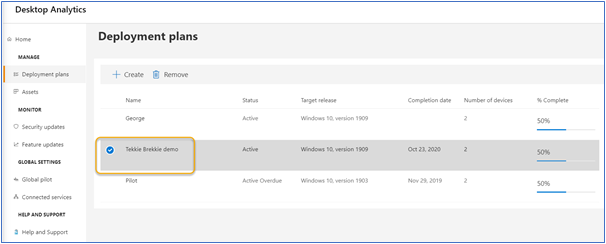
(Tekkie Brekkie is a monthly event that is held at Cubesys where anyone – internally, partner or vendor – presents and debates to the rest of the company the pros and cons of a new technology)

If you double click on the deployment plan, you will be presented with a dashboard provided a brief summary of the Deployment Plan but also a way to deploy an In-Place Upgrade Task Sequence directly from the dashboard to either the MEM DA configured Pilot or Production phases.

Once you’ve selected an In-Place Upgrade Task Sequence from the drop down menu, you can click on the Deploy button and follow the Task Sequence deployment wizard just as you would normally do for any other Task Sequence deployment.
However, it must be noted that deploying a Feature or a Quality update can be done in several ways and it is not limited to actioning this from this specific dashboard. One MEM CM feature that I really like is the Phased Deployment feature which I discussed in part 5. Although you can create a Phased Deployment directly from the Deployment Plan node in the Desktop Analytics Servicing folder in MEM CM, you can do so only for a Task Sequence. Alternative methods for creating a Phased Deployment are shown below:
For a Task Sequence:
- Under the Software Library node, go to Operating Systems, then Task Sequences.
- Right click on your In-Place Upgrade Task Sequence and select Create Phased Deployment
Note: To learn how to create an In-Place Upgrade Task Sequence, go to https://docs.microsoft.com/en-us/windows/deployment/deploy-windows-cm/upgrade-to-windows-10-with-configuraton-manager
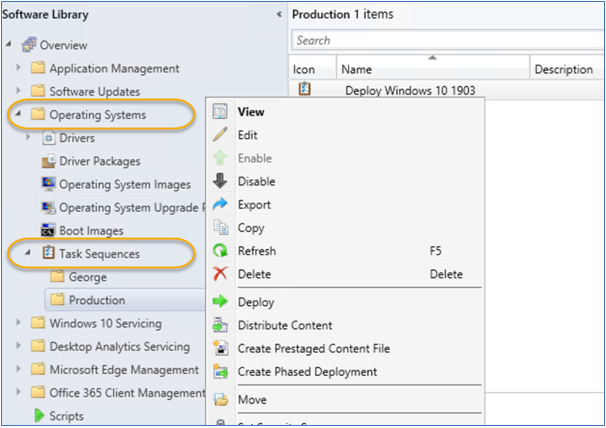
For a Feature update deployment:
- Under the Software Library node, go to Windows 10 Servicing, then All Windows 10 Updates.
- Search for and right click on the Feature Update you’d like to deploy and, select Create Phased Deployment

For a Quality update deployment:
- Under the Software Library node, go to Software Updates, then All Software Updates.
- Search for and right click on the Update you’d like to deploy and, select Create Phased Deployment
Note: Always do your research before deploying an update and make sure that you’ve run and validated with tests before deploying to production.

Note: I haven’t discussed the Connection Health node under the Desktop Analytics Servicing folder as it pertains to monitoring the enrolment status of your MEM CM managed devices with MEM DA. This is mostly related to troubleshooting any issues that might cause problems with the connectivity between the devices and MEM DA and this is out of this blog series’ scope. For detailed information on this, head on to https://docs.microsoft.com/en-us/configmgr/desktop-analytics/monitor-connection-health
